Twine automatically uses Harlowe to my knowledge, so when looking up cookbooks and tutorials make sure you specify Harlowe.
As seen above, the player’s options, when left untouched, “fidget” in place and slightly move. To implement this you can either write it manually or click the options within Twine.
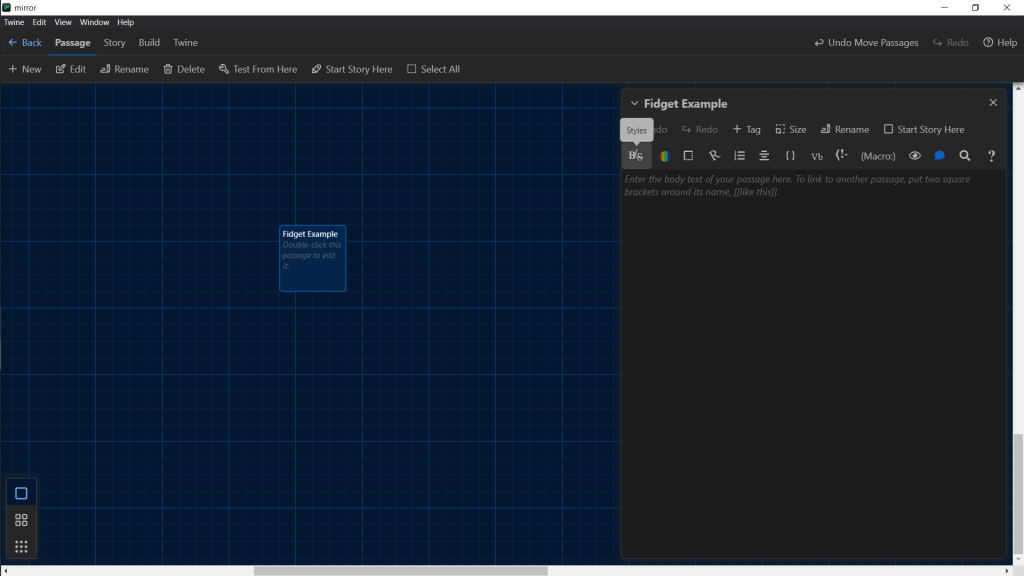
Click “Styles”

“More Styles”

You have tones of options.

Fidget is at the bottom under “Animations”.

Click “Add” and it’ll paste itself in.
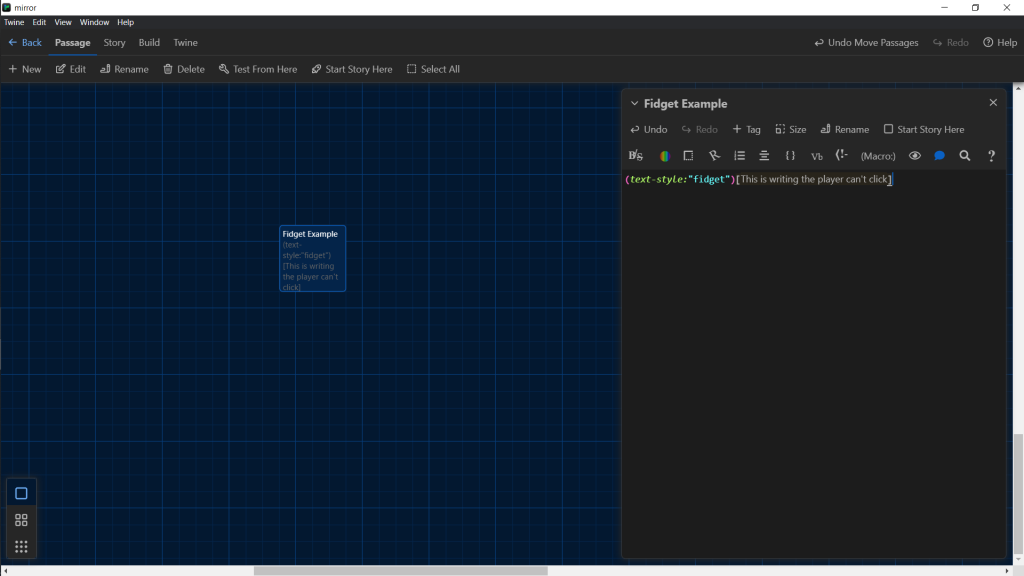
It shows you where to add your text.
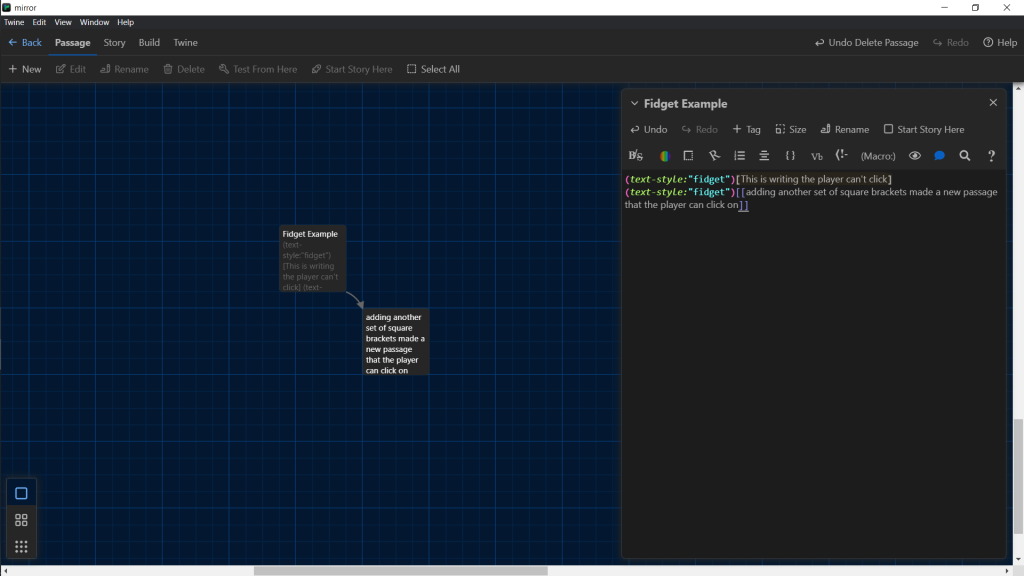
Double square brackets to make a new passage.
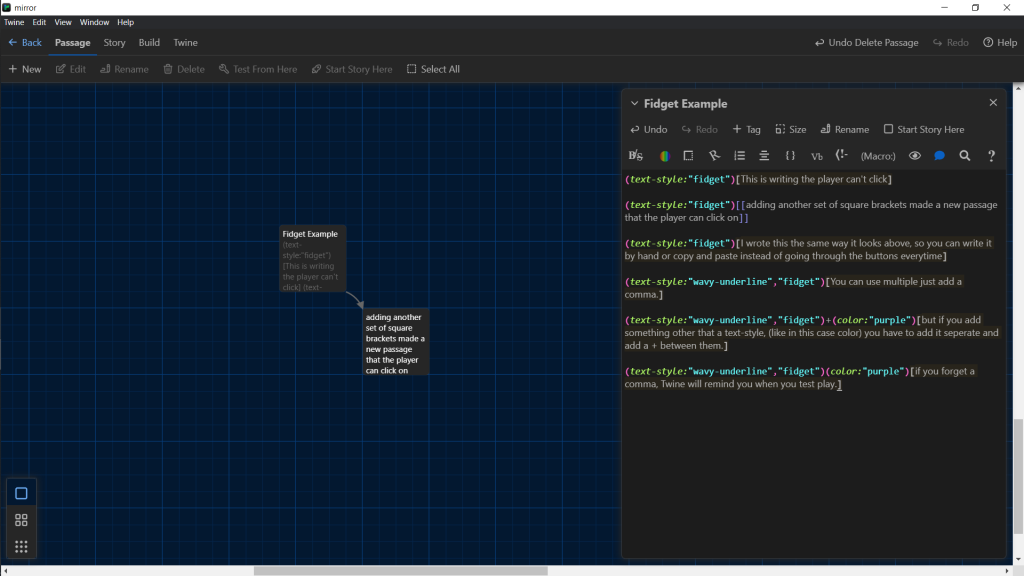
You can copy/paste the code if you don’t want to keep going through Styles. You can combine it with other things as well. (Color change, transitions, etc).
How it looks when you run it.
(Edit:)
For the first video at the top that was the example, this is the code:
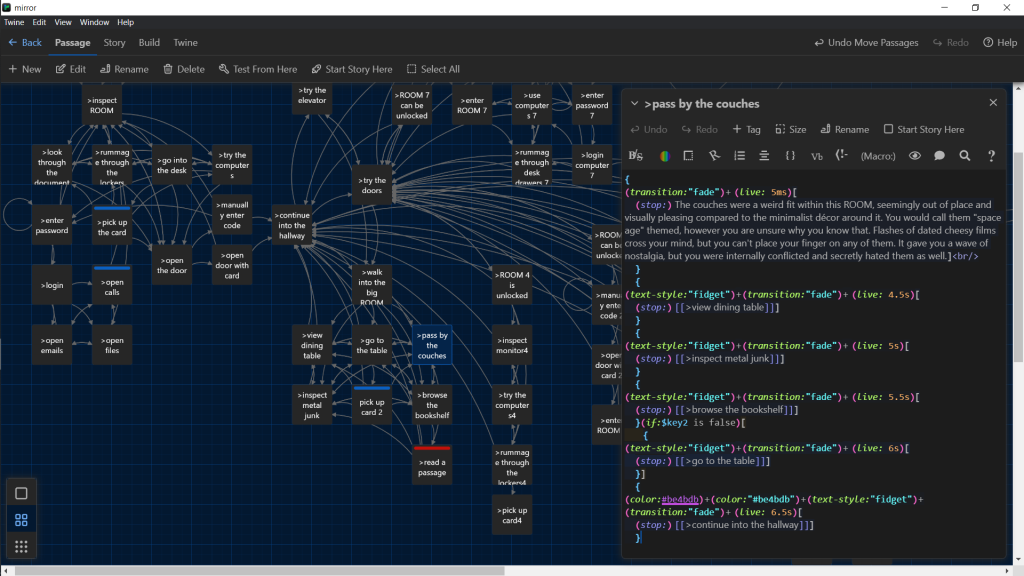
Leave a Reply
You must be logged in to post a comment.